Friday, September 28, 2018
Thunkable Review
Thunkable is an absolute Nightmare and here is why. Let me just warn you before you continue reading, Thunkable has potential but stay as far away from it as possible, I wish I never even heard of Thunkable. I have wasted a lot of time working with Thunkable so that's a part of my life I'll never get back so if you wish to stop reading about this horrible website then I wouldn't blame you. Another thing, if you have used Thunkable before let me just say, I feel sorry for you. Anyways, this website uses a series of pre-built codes called "blocks" you fit them together like a puzzle and badda bing badda boom you have an app. Now this may sound easy and it can be, but the problem with Thunkable is the tutorials are for an older version and they removed a lot of key components for their blocks. Thunkable; however, continues to use these tutorials even though they are now useless without access to the older version of Thunkable. Thunkable removing a lot of the key features from their website is what really ruins Thunkable for me, it showed a lot of potential but now it's useless because they can't properly show you how to use the site itself. Unless you really want to waste a lot of time and study every block in the site and see what it does, I suggest you stay away from it. I give Thunkable a 2/5 for poor direction and for being a waste of time.
Thunkable Intermediate
Intermediate 1:Intermediate 1 Button change
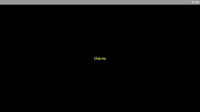

Intermediate 2:Image Sharing
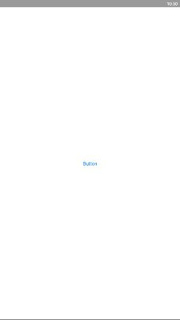
Intermediate 3:Screen Navigation

Intermediate 4: Website Navigation
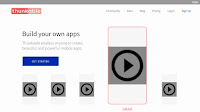
Intermediate 5:Mini Golf
Beginner App 8:Web Viewer
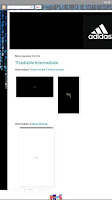
Intermediate 9:Google maps
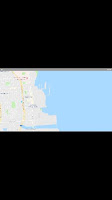
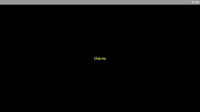

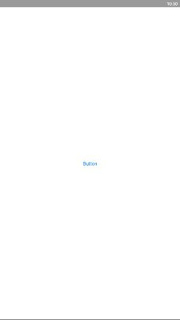
Intermediate 3:Screen Navigation

Intermediate 4: Website Navigation
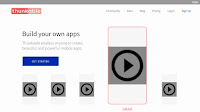
Intermediate 5:Mini Golf
Beginner App 8:Web Viewer
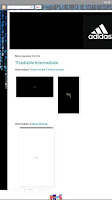
Intermediate 9:Google maps
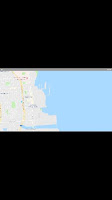
Monday, September 24, 2018

2.My Version Click for Sound

3.My Version Random Answers
4.My Version Image Recognition
5.My Version Translator
Monday, September 17, 2018
Friday Post September 14th
Info-Tech PS Octopus Assignment
6 PS Shortcuts
#1: Ctrl T
allows you to edit the size and orientation of the selected object
#2: Alt [ or
] adjusts brush size
#3: Ctrl A
selects everything
#4: Ctrl +
or – increases or decreases zoom
#5: Ctrl
Shift N adds a new layer
#6: Shift E changes eraser type
Step By Step
Step 1: Highlight The Octopus with the quick selection tool
Step 2: Left click on the selected
area and select Layer Via Cut
Step 3: Delete the background layer
Step 4: Select the layer with the
Octopus
Step 5: Zoom in and select the
eraser tool, and then begin slowly erasing the remainder of the background around
the octopus
Step 6: Using the clone tool replace
the parts of the octopus covered by parts of the background
Special Effects Tutorial
https://www.youtube.com/watch?v=rwoQIqn4kgY
Subscribe to:
Comments (Atom)





